Once upon a time i installed WSL 2 on Windows 10 correctly, run it and also worked with it. However, i was messing around with BlueStack, an android emulator which uses hyper-V. After configuring all the gears to make it run i discovered, that my WSL 2 didn’t work anymore. When starting it would prompt:
Please enable the Virtual Machine Platform Windows feature and ensure virtualization is enabled in the BIOS There are 2 generally known fixes and one additional fix which in the end worked for me:
1. Activate VM-Plattform
As the error message suggest you need to activate the VM-Plattform feature. To do so:
- Under Windows > search for Windows-Features
- Activate VM-Plattform and Windows-Subsystem for Linux
- Remember to restart your computer
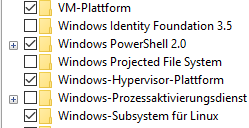
2. Enable Virtualization in your BIOS setting
As the error message suggest, activate the appropriate settings in your BIOS. The setting to be made is different from mainboard to mainboard and can be read in various other articles, e.g. at simplilearn.com. I will skip a detailed explanation here, as there are plenty other posts describing this configuration.
3. Configure hypervisorlaunchtype
What eventually did the trick was the following line, executed on the windows shell (and should be done as a last resort). Remember to restart your computer afterwards. Admittingly i don’t fully understand, how the following configuration works, but hey it worked for me! (source)
bcdedit /set hypervisorlaunchtype auto
If this post helped you, or if you found another fix, I would be happy about a comment 🙂